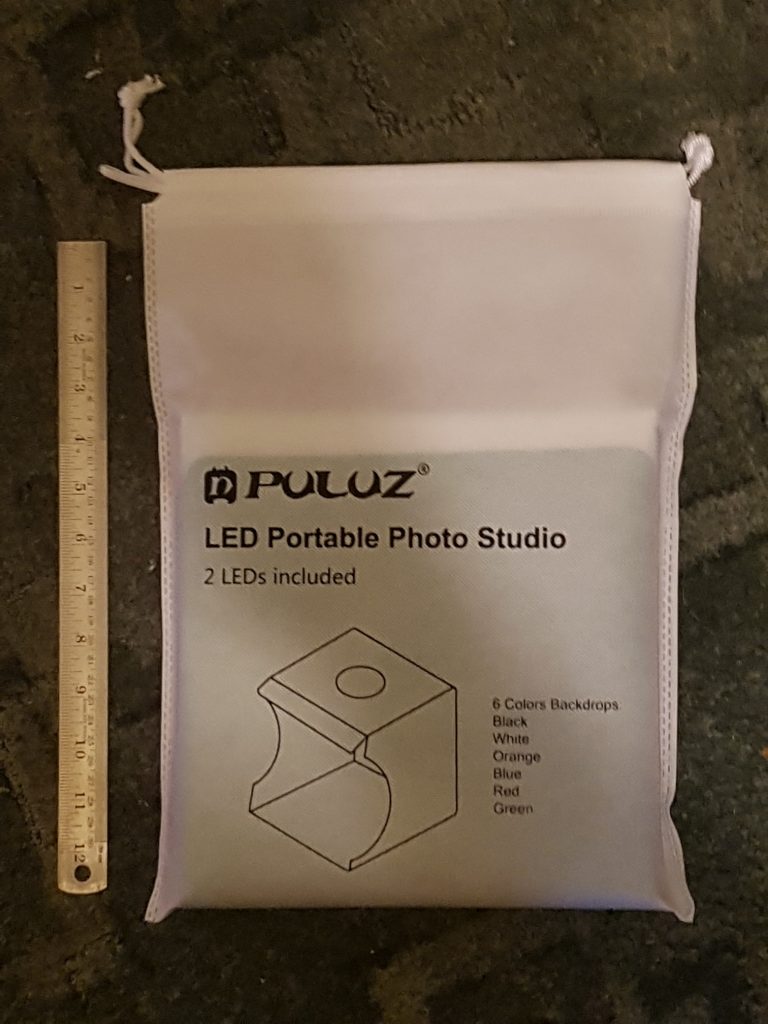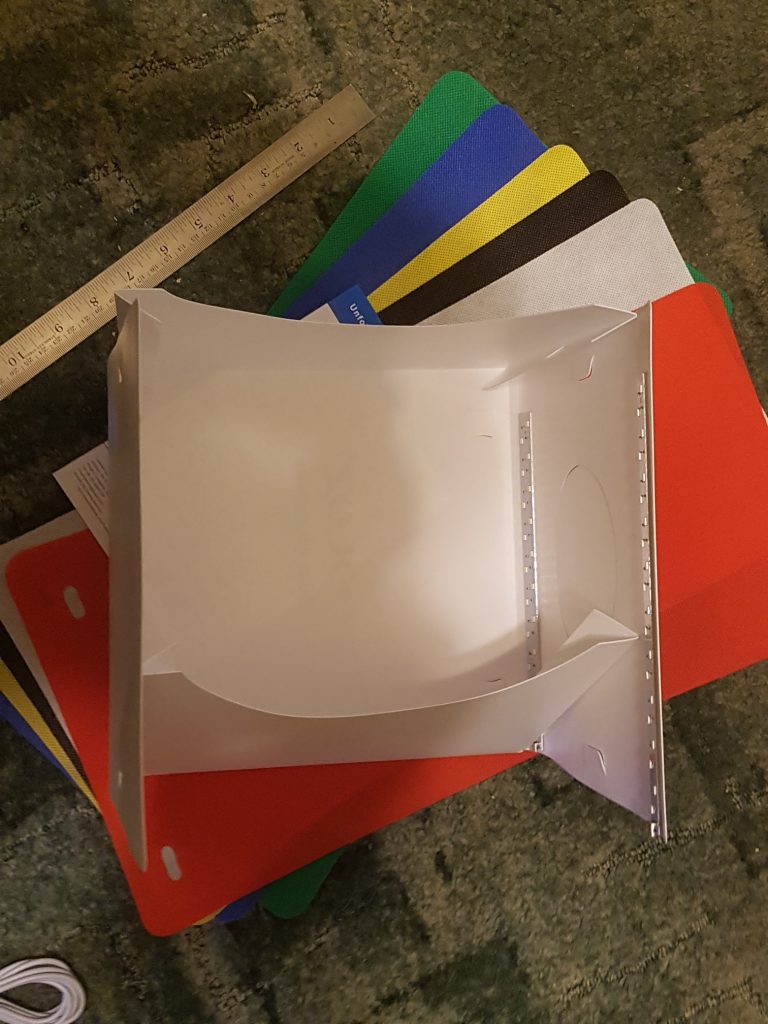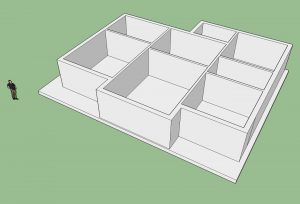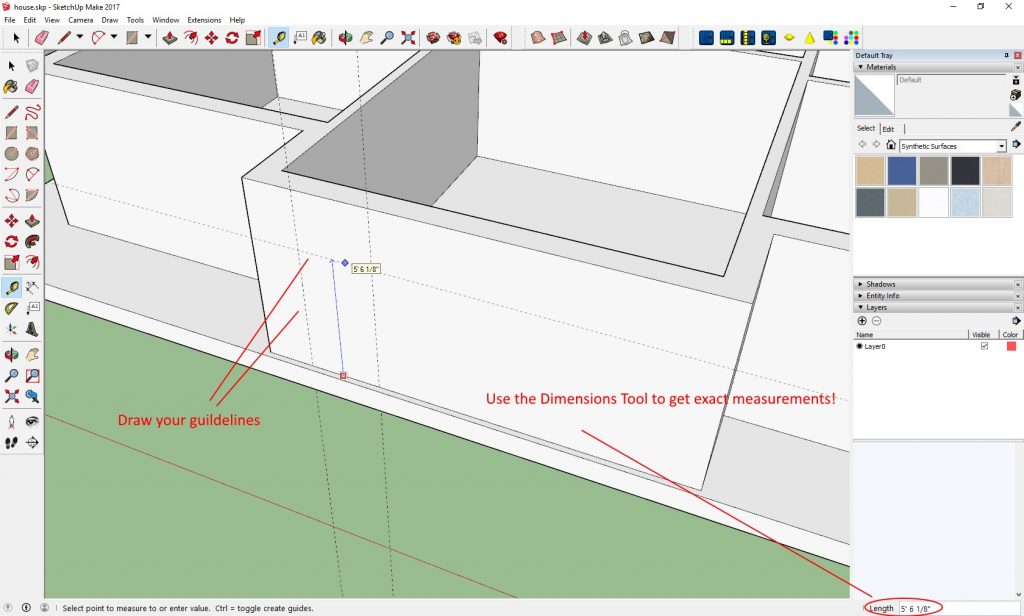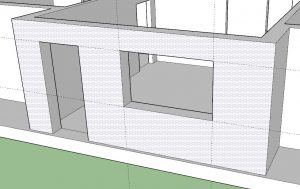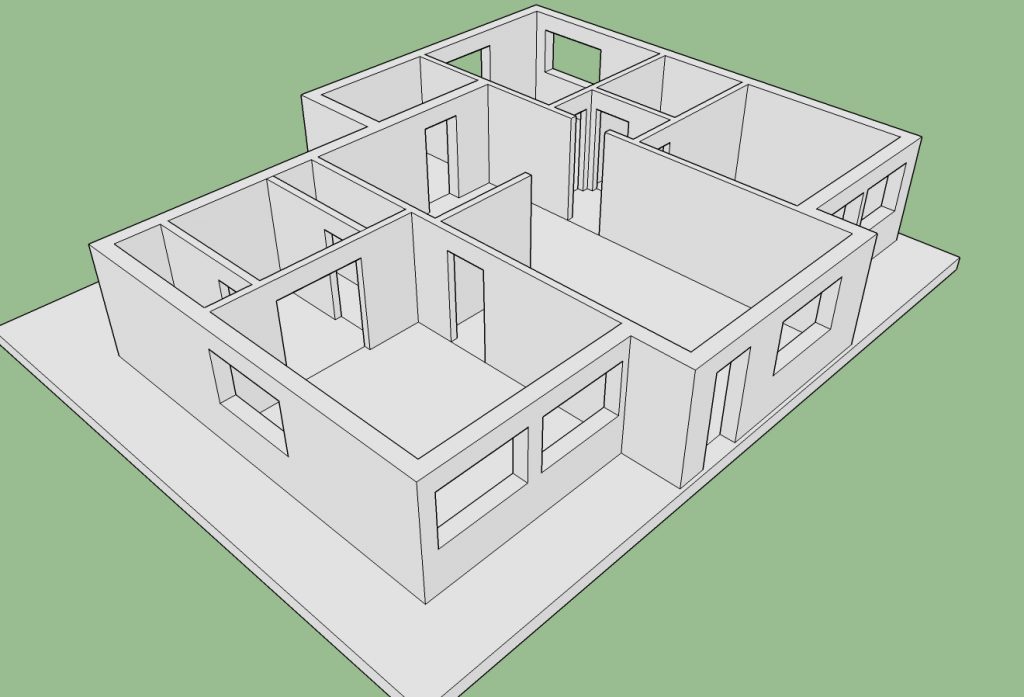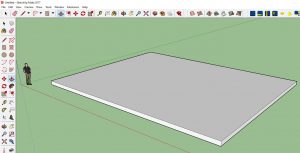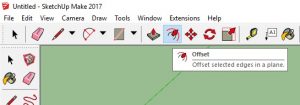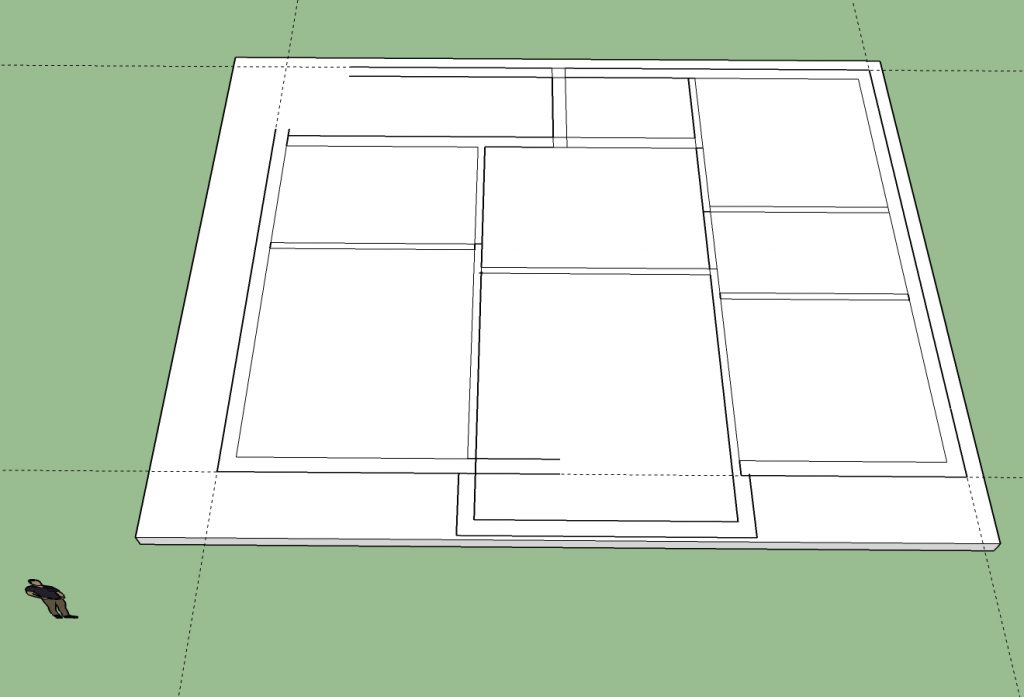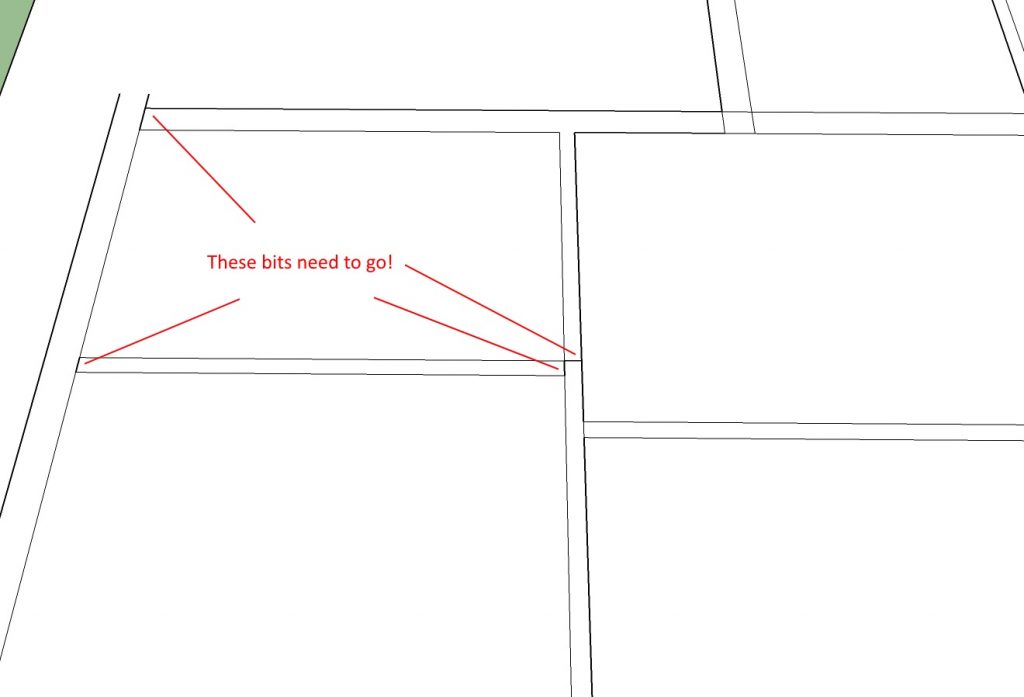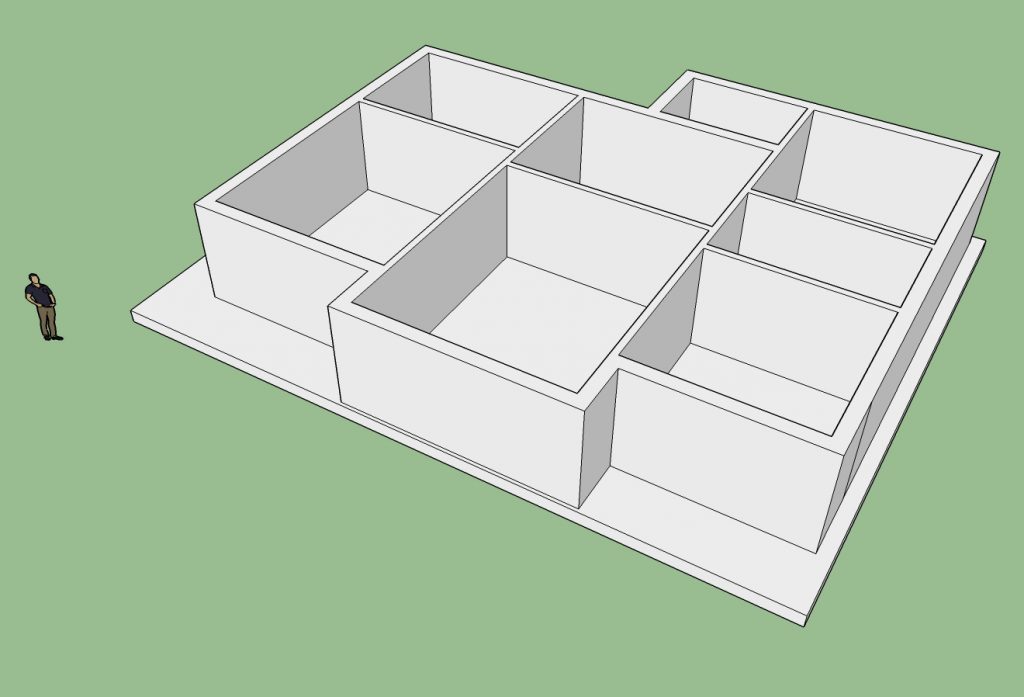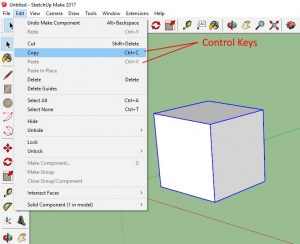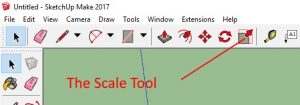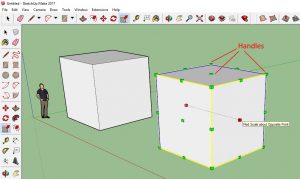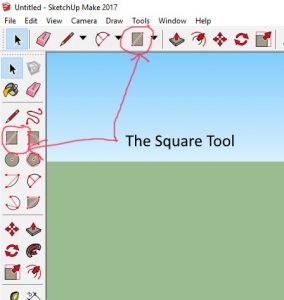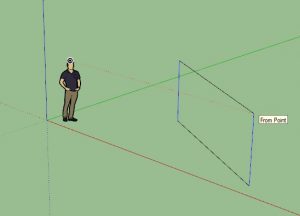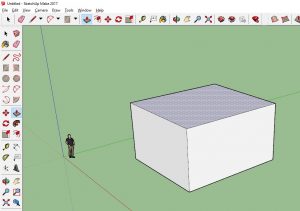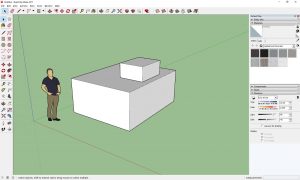A History of The Armoured Wizard
This will be a long and rambling post, so get yourself a coffee, and a comfortable seat, and allow me to tell you a story …
Of Dwarves, and other things
When I was little, my parents read Tolkien’s “The Hobbit” as a bedtime story. This led, inevitably, to Dungeons and Dragons, and watching a multitude of Fantasy films. This has been a staple of my life ever since, and is where the name “Mad Dwarf” sprung up. Elves and Wizards, Swords and Shields, and particularly JRRT’s line:
Their caps were of iron, and they were shod with iron, and their faces were grim.
Which I thought (being a young child) to be particularly evocotive!
On The Making of Things

I do not remember a time when I did not make things. One of my earliest memories is making sand-castles in the sand-pit in our back garden. I painted toy soldiers for our D&D games, and made scenery for them (something that I still have a hankering for. cf: Everything Is Scenery )
At school, I took Ceramics ‘O’ Level, and also a couple of pottery night classes.
More recently, I delved into Electronics (having studied it at University).
On Dressing Up
As a child, we always had a “Dressing Up box”. Filled with old clothes, cowboy outfits, costume jewellery, and more, I would often drag it out of the cupboard and (similar to Mr Benn ) see what adventures I would be going on.
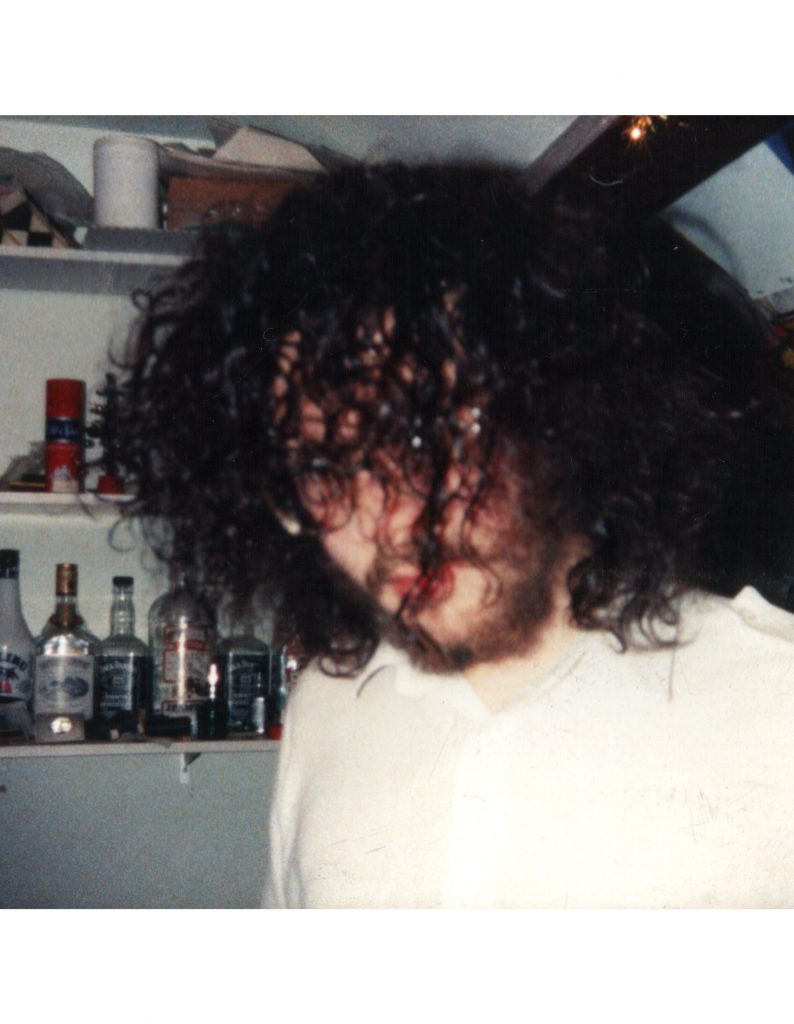
As a teenager, I shunned fashion, only to fall into the Rebel Uniform: black leather jacket, t-shirt with Band Photo or Album cover on, jeans (often ripped) and big boots! I adorned myself with studded wrist-bands, a bullet-belt, a denim jacket covered in ‘souvenir’ patches, and a well-coiffured ‘just-got-out-of-bed’ hairstyle.
But I also relished the opportunity to defy even that convention, and colourful waistcoats were added to my wardrobe, alongside black shirts and high-contrast accessories.
On More Recent Dressing Up

Back in 2017, @Lucretia told me that we would be attending the local Comic Convention. This seemed fair, I had expressed an interest, and gladly agreed. I was then asked what characters we would be going as … taken slightly aback, I suggested our favourite film characters: Merlin and Morgana from Excalibur.
A few short months later, and we had our costumes!
Since then we have created many more “cosplays” (as the kids call “fancy dress” these days). But recently, a new outfit was suggested: Geralt of Rivia (from “The Witcher” series of games and TV shows). @Lucretia would be Geralt, and I could be Yennefer the Sorceress, or Yaskier the Minstrell.
On The Actual Getting To The Actual Point Please

Geralt’s armour includes several armoured plates, made of interlocking maille. @Lucretia decided that, rather than use wool-painted-silver, or some other faux-mail, we should make “genuine” chainmail.
With my (above-documented) history in Making Things, Dressing Up, Fantasy, Armour, etc, I agreed that we were well-positioned to execute such a task.
And so, armed with pliers, and Amazon-sourced steel rings, we set about weaving (that’s what they call putting maille links together. And the different ‘patterns’ of maille are called “weaves”) sheets of European 4-in-1 maille.
Unfortunately, The Pandemic hit, and we were locked down. The project had to be put on hold.
On the Seriously, Getting to the Point Already!
So I’m all set up to make maille, but with no rings, no chance to work on the Armour, and lots of time on my hands (LockDown stopped me working).
Calling at my favourite Craft Supplier (Button Boutique), I inquired about more rings. They sent me to Instinct who gladly supplied me with a range of different rings, and I set about filling my time making them into Dice Bags (it is Law that all maillers must create a Journeyman’s Piece of a Dice Bag).
After a while, I’m bored of just plain dice bags, so I search out other things to be doing, and decide that a combination of lots-of-colours (rather than the plain steel or copper) with jewellery has only one logical direction:
Rainbow Bracelets!
I source a selection of rings, and get to weaving!
Veering away from the E4-in-1, I spend some time trying to get the hang of Full Persian 6-in-1, and find it is actually quite simple. Related to the Box and Byzantine weaves I’ve toyed with. So away I go!
I tell people about it. They seem interested. I set up an Etsy Shop. People start to buy things!

So, there you go. How I got from there to here.
Now you go to there and buy one!